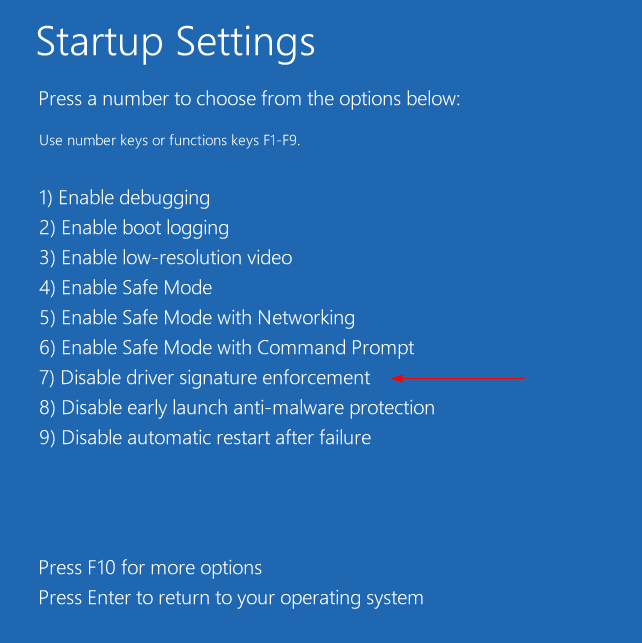Løysning på problem som oppstår ved å installerer usignerte drivera på Windows 8
Kommer av å til opp med feilmelding når en skal installere usignerte drivera på Windows 8. Kjem ofte ved «heimelaga» verktøy som en gjerne brukar til flashing av telefonar, nettbrett, viltkamera, fotoapperat..+++
Her er ei oppskrift på problemet:
Step 1 :
Suppose you are trying to install custom Kernal on windows 8 and you stuck at this screen and nothing happens even if you connect your device in fastboot mode then its due to missing drivers.

Step 2 :
So now lets get started. Press «Start Key/Windows Key + C» or move your cursor to top right corner of the screen to activate the Charm Bar and click on «Settings Button» as shown in following figure.

Step 3 :
Now the setting panel will open. Click «Change PC Settings» from the bottom as shown.

Step 4 :
Now you will have this PC Settings screen.

Now click on General Tab. and scroll down to the bottom to find «Advance Start up Option» as shown below and click on Restart. This is immediate restart so make sure all programs are closed and saved.

Step 5 :
Your PC will reboot into Advance Start Up option. And you will see following screen. Now simply press on «Troubleshoot» option.

Step 6 :
In troubleshoot click on «Advance Options» .

Step 7 :
In advance option select «Start-Up Settings» .

Step 8 :
Now just press restart button in Start-Up settings as shown below. Your system will reboot in Start-Up Option Mode.

Step 9 :
Now after your system is rebooted you will get this following screen. Here to choose options we have to use function keys. Now press «F7» to select «Disable Driver Signature Enforcement» .
Now your PC will boot with Disabled Driver Signature Enforcement and you will be able to install Flashtool/Fastboot drivers.
You can 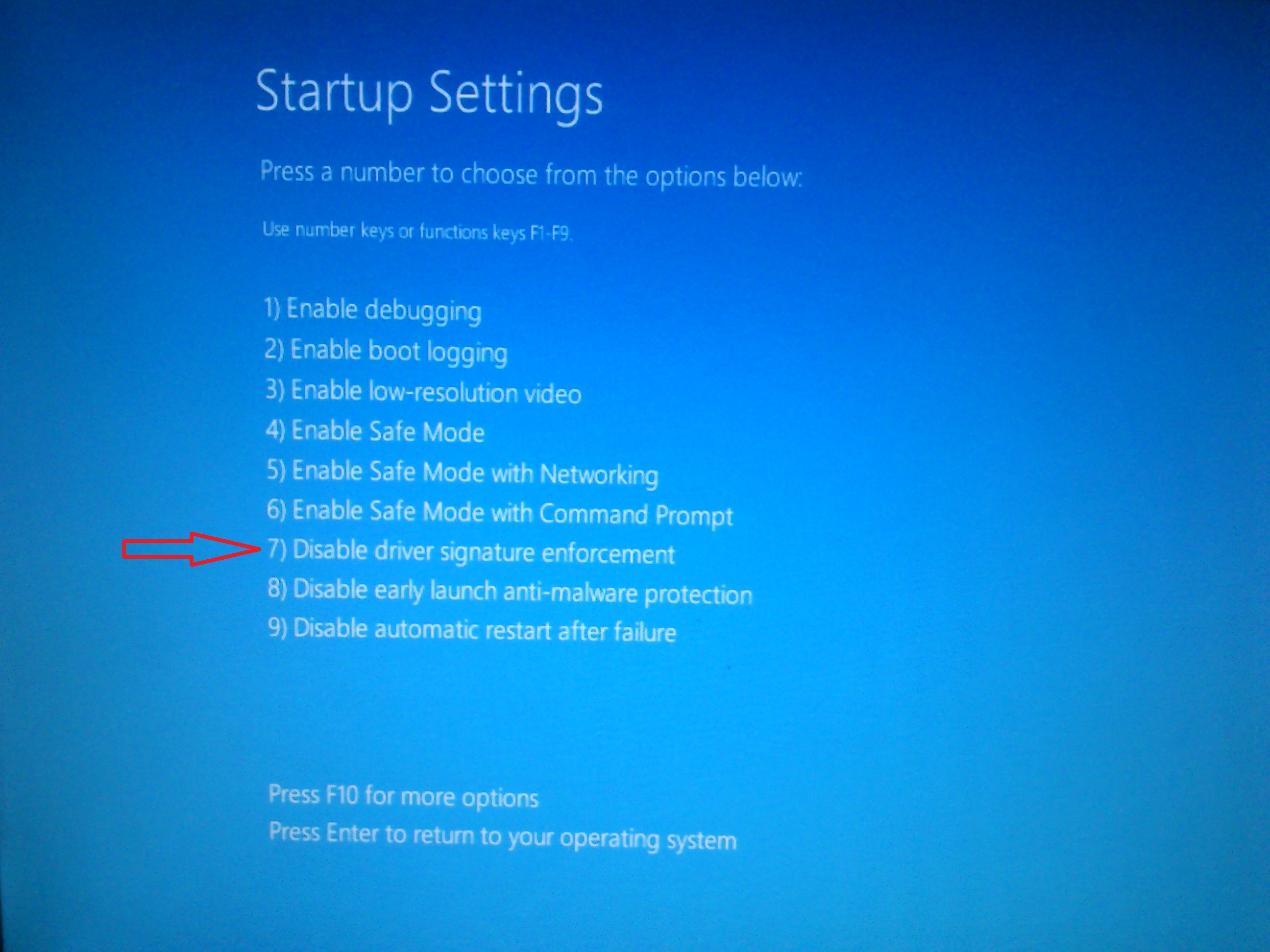 get this drivers from Post #2.
get this drivers from Post #2.